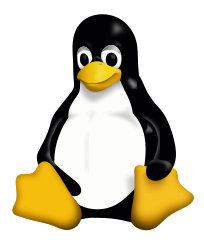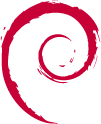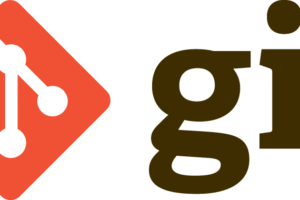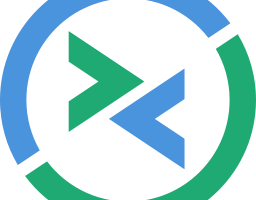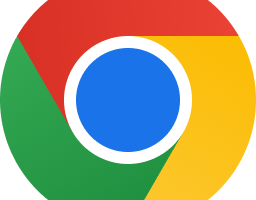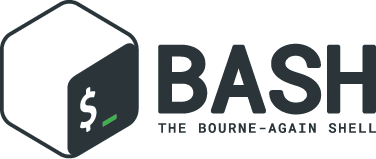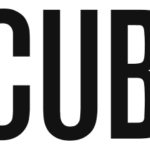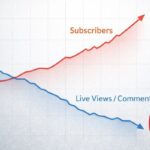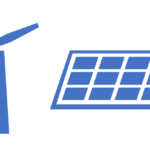(更新日: 2018年10月28日 )
Linuxから Google ドライブを使えるようにしました。
Google ドライブをLinuxから使う方法はいくつかあるようです。 google-drive-ocamlfuse を使うのが一番楽そうです。
GNOME コントロールセンター と GNOME オンラインアカウントを使うもの簡単そうですが、ぼくの場合GNOMEを入れてないのでパスです。
Ubuntuの情報は結構あるのですが、Debianでの情報は少なめのようですね。
目次
google-drive-ocamlfuse のインストール
Debianについては google-drive-ocamlfuse の Installation の通りにしてみました。
Debian Stretch向けの記述ですが、sidでも上手くいきました。
下記の instruction では bionic を xenial に変えるようにありますが、これを書いている時点では cosmic になっています。 cosmic のままで上手くいきました。
google-drive-ocamlfuse の Installation を訳してみました。
Debian Stretch のインストール手順
次のコマンドを実行します
apt install software-properties-common dirmngr add-apt-repository ppa:alessandro-strada/ppa nano /etc/apt/sources.list.d/alessandro-strada-ubuntu-ppa-bionic.listファイルを編集します。
両方の行末の bionic を xenial に書き換えます。そうしないと バージョンが0.6.21 のままになります。 そのバージョンだとチーム・ドライブがうまく動きません。
- 2行目をアンコメントします
下のようになるはず
deb http://ppa.launchpad.net/alessandro-strada/ppa/ubuntu xenial main deb-src http://ppa.launchpad.net/alessandro-strada/ppa/ubuntu xenial mainキーの追加が必要です。そうしないと apt update で新しい sourcelist を反映しない。
apt-key adv --keyserver keyserver.ubuntu.com --recv-keys AD5F235DF639B041もしも gpg: keyserver receive failed: Server indicated a failure のようなメッセージが出たら、: apt-key adv –keyserver hkp://keyserver.ubuntu.com:80 –recv-keys AD5F235DF639B041 を実行します。
apt update apt install google-drive-ocamlfuse(インストール)完了です。
認証
ユーザー権限でgoogle-drive-ocamlfuse を実行します(コンソールから)。
~% google-drive-ocamlfuse
ブラウザで認証を促されます。順番に進めると最後に
The application was successfully granted access. Please wait for the client to retrieve the authorization tokens.
と表示されます。
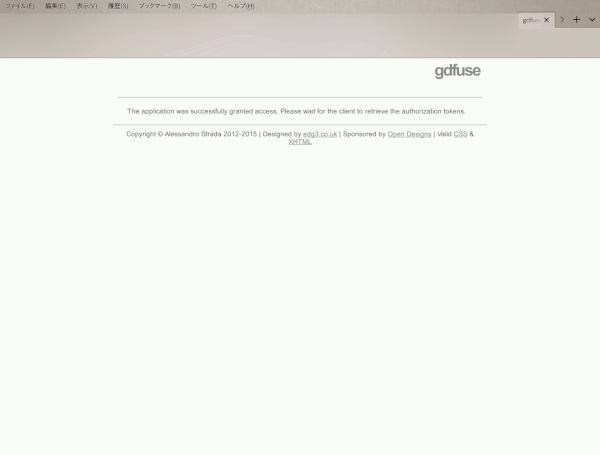
コンソールでしばらく待つと(数分?)
Access token retrieved correctly.
と出ました。
実際に使ってみる
基本的にGoogle ドライブのローカルマシンにマウントして使うだけです。
google-drive-ocamlfuse mountpoint
のようにします。
ここでは google-drive というディレクトリを作ってマウントします。
~% mkdir google-drive ~% google-drive-ocamlfuse ~/google-drive ~% df -h Filesystem Size Used Avail Use% Mounted on udev 7.8G 0 7.8G 0% /dev tmpfs 1.6G 2.8M 1.6G 1% /run /dev/sdb1 451G 32G 396G 8% / tmpfs 5.0M 8.0K 5.0M 1% /run/lock tmpfs 7.0G 66M 7.0G 1% /run/shm : google-drive-ocamlfuse 15G 386M 15G 3% /home/hoge/google-drive
アンマウントするには
fusermount -u ~/google-drive
を実行します。
トラブルが起きたら…
うまくいかない時は
google-drive-ocamlfuse -cc
とやってみるようです。
どうしてもうまくいかない時は ~/.gdfuse/default 以下のファイルをすべて削除して、認証をやり直すということのようです。